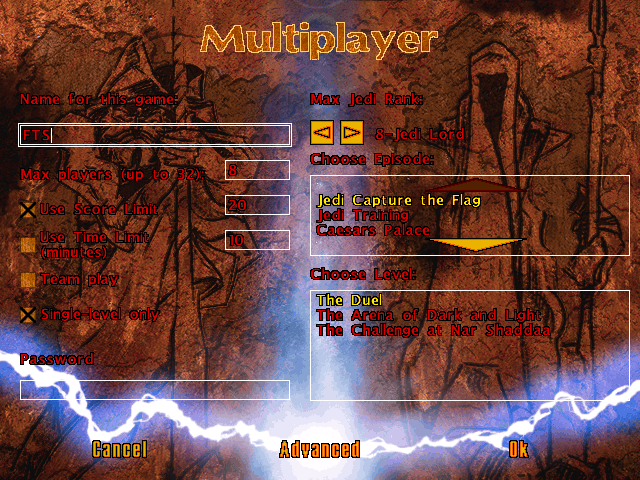Jedi Knight Technical
SCREEN SHOTS
Screenshots are a problem in Jedi Knight, because unlike XWA there aren't two built in Screenshot functions. In XWA, you can take screenshots in-flight (by pressing Ctrl-PrntScrn) or in the menu screens and other Non-flight parts of the game (by pressing alt-o). JK doesn't have both of these functions. It has a in-game screenshot command (F12) that will save a file in your JK directory, but it doesn't have a function that will allow you to take sceenshots in the menus. Some inginuitive people have now tried to take a windows screenshot (hitting Alt-PrntScrn and pasting in Paint), but have soon found out that when you try that the colors are inverted and some other wierd stuff.
So there seems to be no other way to get the Jedi Knight player scores other than writing it down on a piece of paper or something. But there is a way to get a screen-shot, and here are the instructions. First of all, go visit this site: http://www.the-sfa.org/jktips.htm . Now that you have read it, most of you are confused. The first time I looked at it, I didn't pay enough attention to understand it properly. So here's what you are supposed to get from this web site: dowload the DirectX file at www.the-sfa.org/files/directx.zip (VERY SMALL FILE), then go read the instructions to install it at the www.the-sfa.org/directx.htm.
The DirectX.htm document will be the most informative page, it shows you where to move the unziped file (C:\Windows\System) and how to adjust the Print-Screen function. I'd say the most important thing on it is the warning though. Don't change anything other than the print-Screen option in the Direct Draw tab. If you find that you have accidentally made changes, just click CANCEL at the bottom of the window.
After adjusting the "print screen" function in DirectDraw, you will probably ask yourself "So what do I do now?" and "What was the point of that?". The point is, that you can now capture a screenshot in the menus without the colors going all screwy. Here's How:
Hit the Print-Scrn button, then go to a Paint program and click Edit-Paste. The screenshot will then be pasted into your paint program and you can save it as whatever you want. If you copy anything between the time you take the screenshot and when you paste it, you will lose it so do it right away.
ALT-TABing
For some reason the zone won't allow more than 4 people in a JK room, and that's not allot if you are planning to play something like Capture the flag games. 2v2 gets boring after a while, and you will want to have a 3v3 or a 4v4 game. It isn't hard to fix this problem. Here's how:
The thing that makes this work is that you are allowed to "Join in Progress" in the zone gaming rooms. First of all, you will want to start the game with as many people as you can. (Fastest connection hosts) The Host should check the setup options and put the maximum players higher than 4 (maybe 8), so that more can join. Then when the game loads everyone but the host can get out of the zone room, but stay in the game.
To do this, simply hit "alt-tab" and click the resume button in the gaming room. Then you exit the room, and you may want to exit the zone and disable ZF if you want to play without being interupted. Now hit "Alt-tab" again, untill you get back into your JK game. The space in the zone will be free for others to join, but you will all still get into the game.
SETTING UP MULTIPLAYER GAMES
Hosting a Multiplayer game isn't that hard, but there is a disadvantage to the XWA method. Once you leave the Zone game room and launch the game, the other players have no way to help you out. In XWA the others could give you little tips like "3km distance" or "set it to Melee not Skirmish", but in JK you are on your own. Not only are you on your own, but you are on a time limit. When you start picking your options other players will be joining up, and their screen will say "Waiting for Host to select Options". There is only a limited amount of time they will be content to just sit there and stare at that screen. So here are a few suggestions that will make hosting less of a stressfull experience.
- Try hosting a game not online first, and look over the settings. When you aren't online you can still "pretend" to host an "Internet TCP/IP" game and your computer will allow you to play. When you are doing this yo should look over all the options at the Multiplayer setup screens. (This is also useful if you want to familiarize yourself with a level without somebody breathing down your neck with a Concusion Rifle)
- look at the maximum players. Don't mix up the Zone rooms with the actual game, the zone will only allow 4 people in a room, but more can join into the game by Alt-Tabing (see above) so set the maximum players to an amount that you can handle.
- Fastest connection hosts. Don't try to host a 3v3 Capture the Flag game with your 56k if there are Cable Guys around.
- Downloaded levels only work if everyone else has them. Make sure everybody has the level before you start.
- Know the style of game. In JK there are two styles of games Capture the flag and Death Match (CTF and DM). Death Match is known as "Jedi Training" in JK, but it is little more than a free for all battle to the death. Mysteries of the Sith (expansion pack) has a "Kill the fool with the Yslamiri" to replace the CTF levels, but it also has a DM setting.
Here is a shot of what the screen looks like:
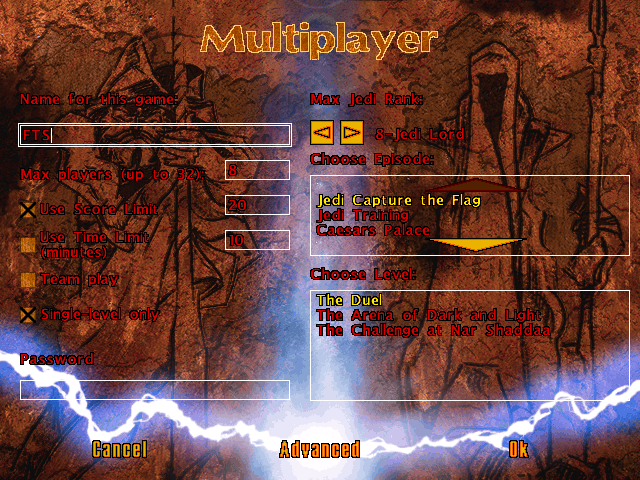
|